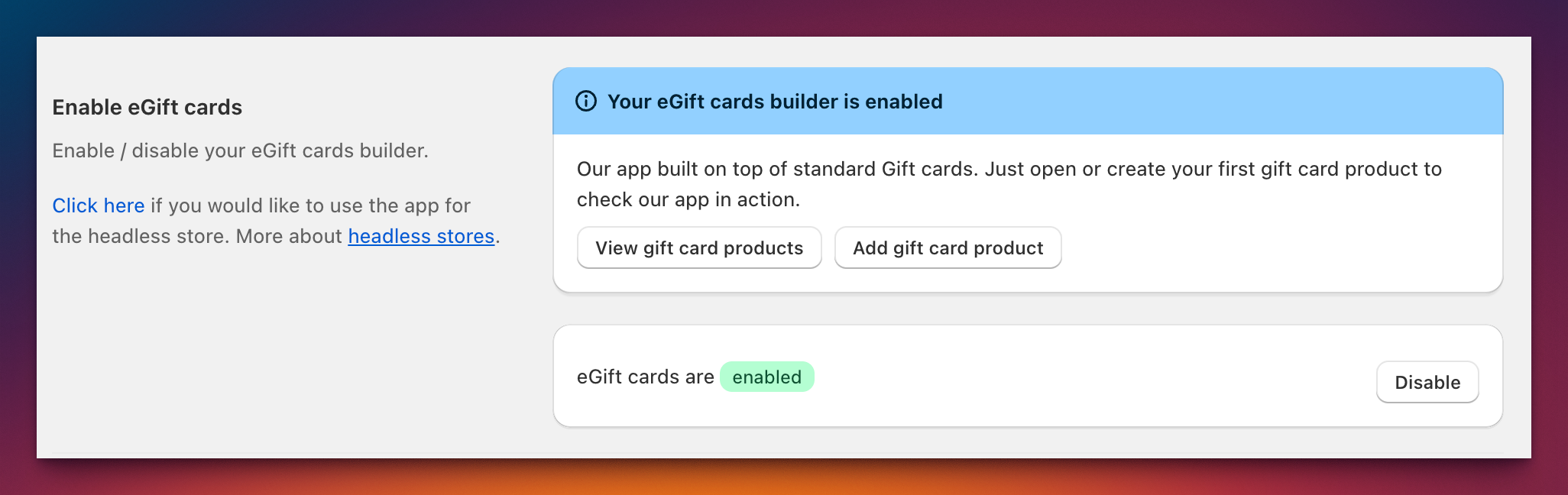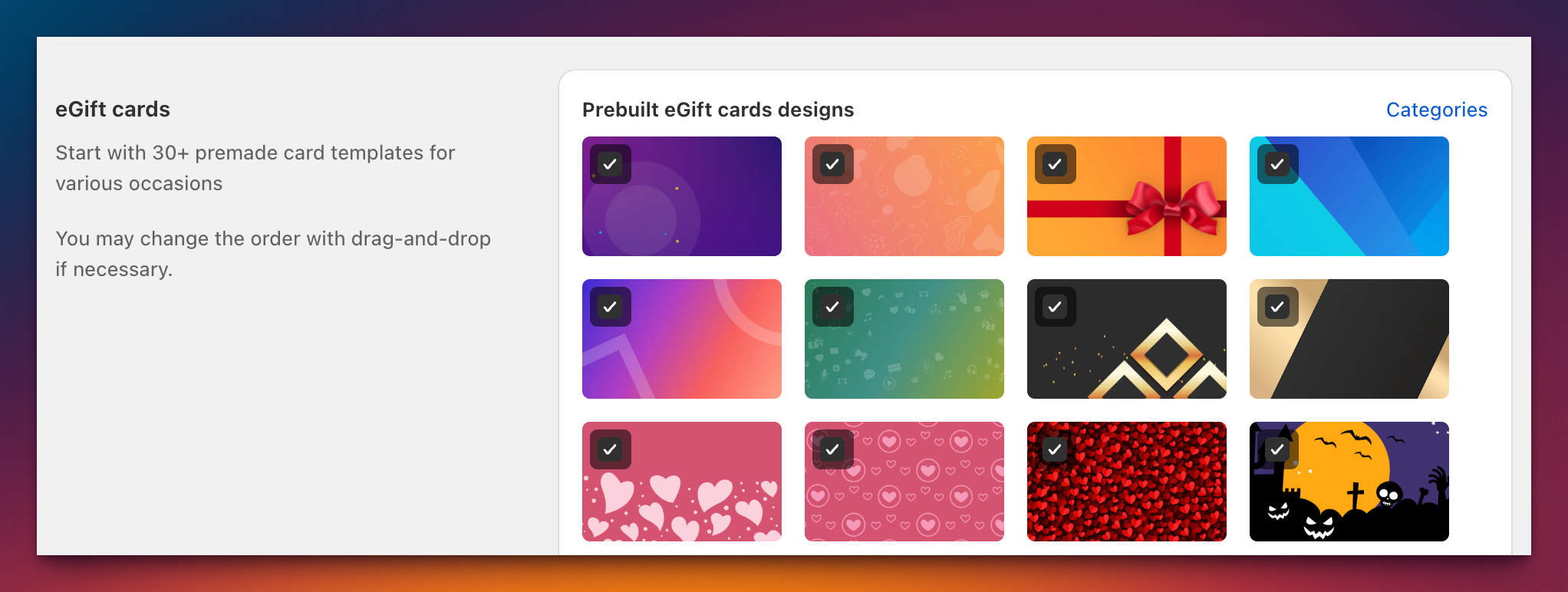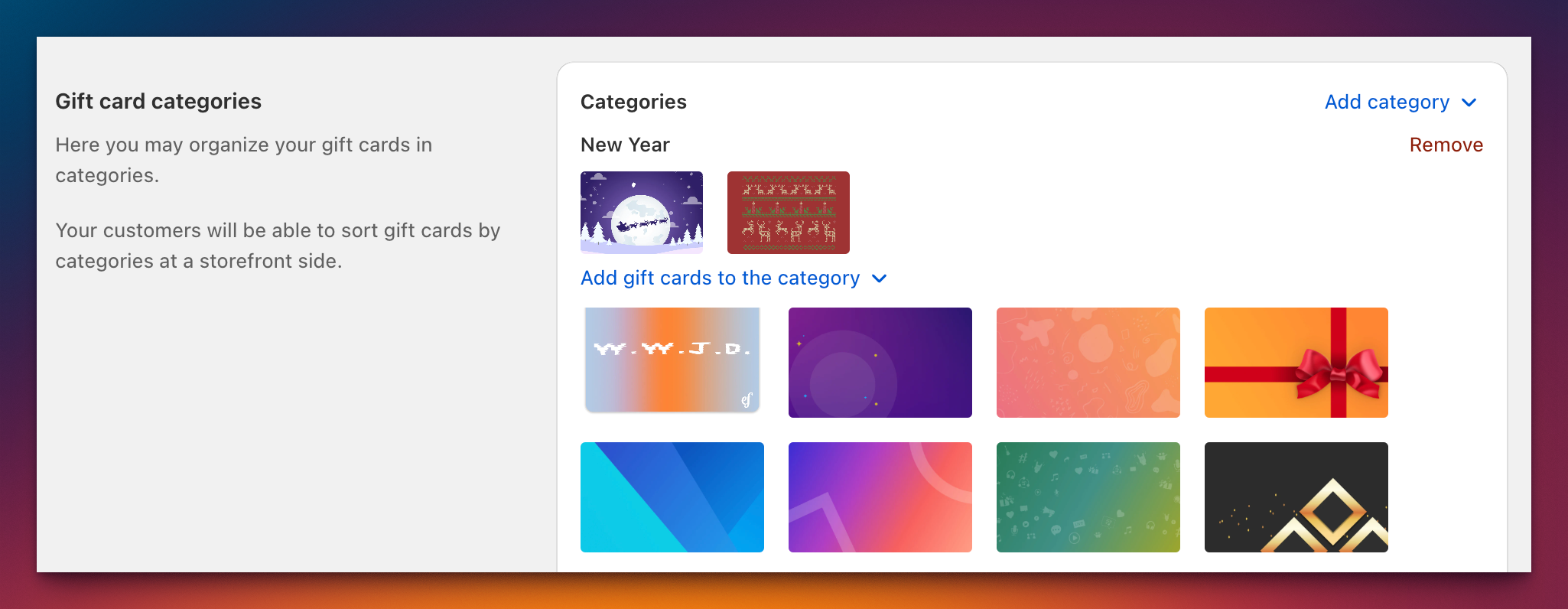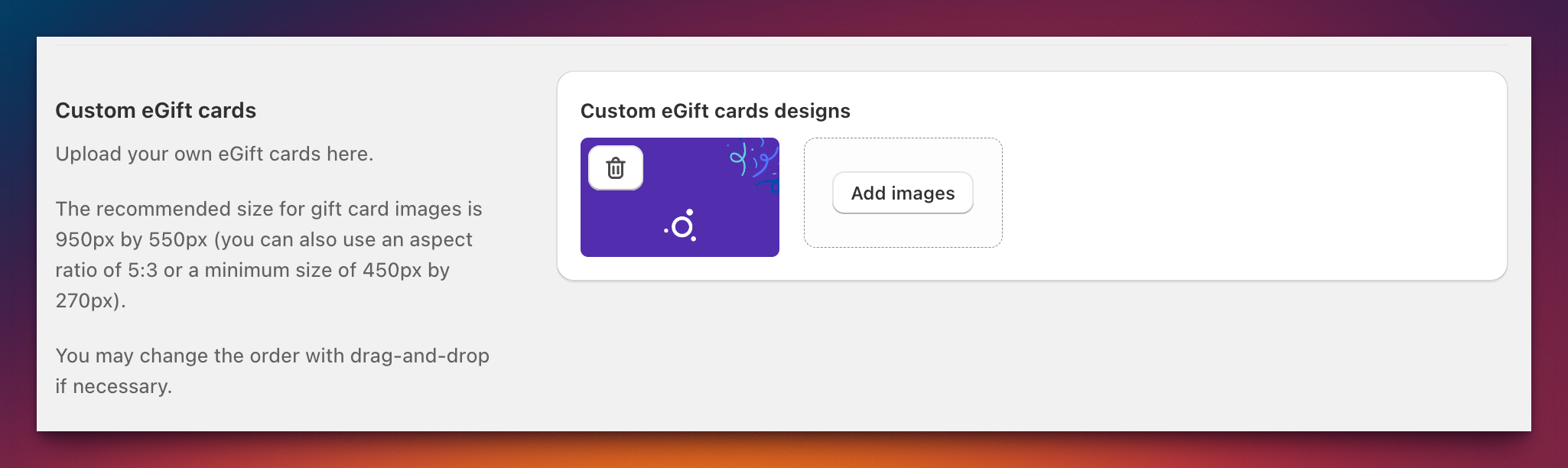eGift cards
Overview
This page allows you to configure eGift cards for your Shopify store using the Gift Card Hero app. You can enable eGift cards, customize their design, and set various options for how they function in your store.
Sections
Enable eGift Cards
Toggle the switch to enable or disable eGift card functionality for your store. When enabled, a message will confirm that "Your eGift cards builder is enabled."
The app is built on top of standard Shopify gift cards, so all app functionality will appear on your regular gift card product page. If you don't have a gift card product yet, you can create one by clicking the "Create gift card product" button.
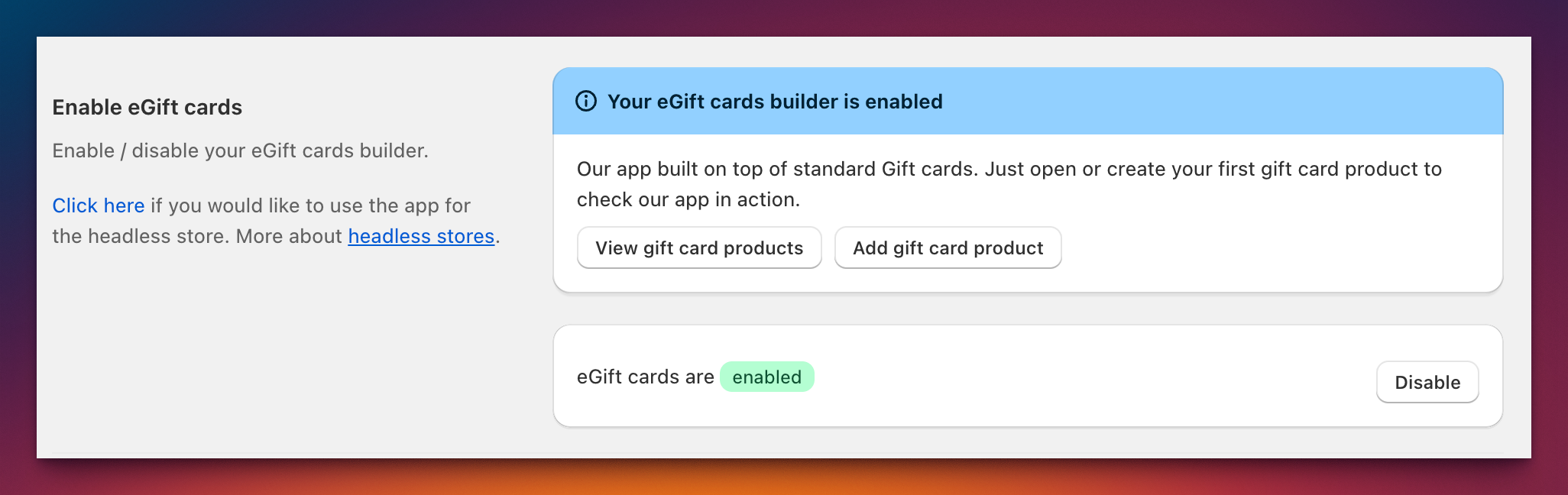
Gift Card Product Page Design
You can request free design changes for your gift card product page. The app offers options to change colors, add backdrops, and ensure the app seamlessly fits your theme at no extra charge. Feel free to contact our support team for assistance in customizing the design.
eGift Card Designs
Choose from a variety of pre-built eGift card designs for different occasions. You can rearrange the order by dragging and dropping the templates. Enable or disable any gift card by checking the box in the top-left corner of each template.
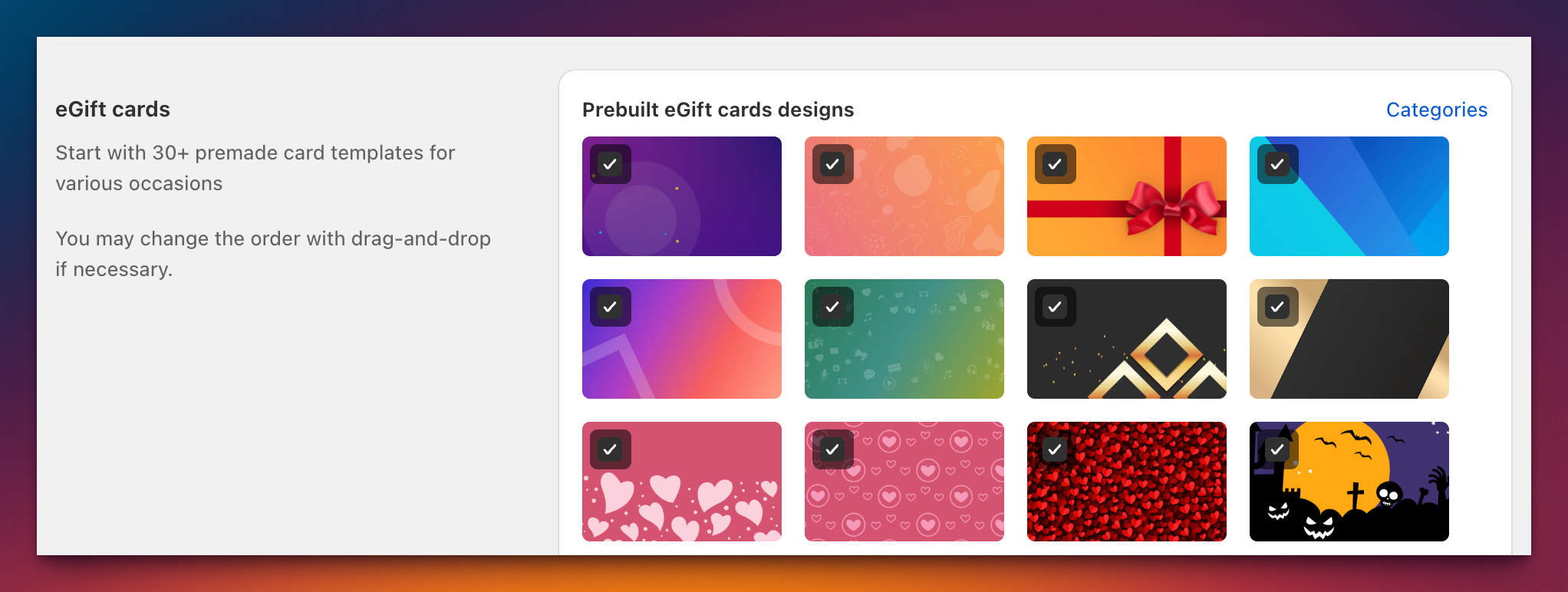
Organizing eGift Card Templates by Category
In the top-right corner of the block, you'll find the "Categories" link. You can organize your gift card designs by categories. To create a new category, click the "Add category" button and assign it a name. Each gift card design can belong to only one category at a time. Once a category is created, you can easily assign designs to it.
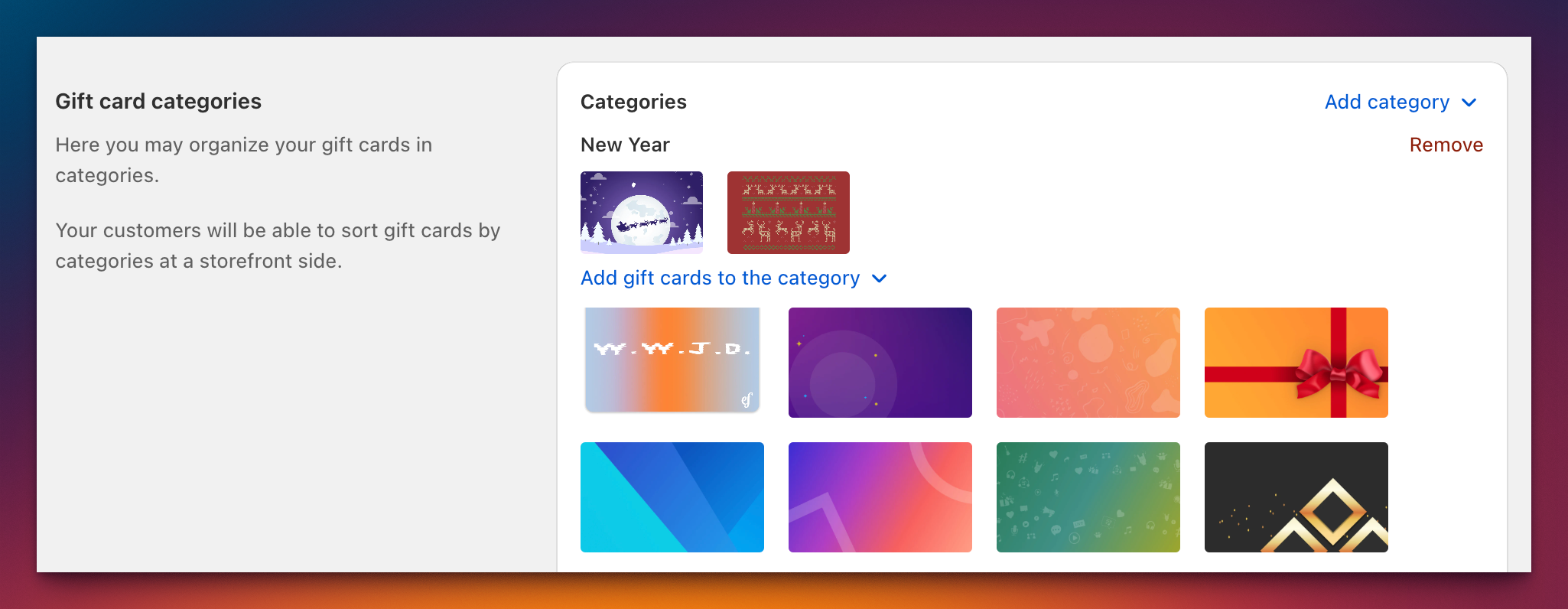
Custom eGift Cards
You can upload your own eGift card designs. The recommended image size is 450px by 270px, and the app supports JPG, PNG, GIF, SVG, and WEBP formats. You can upload multiple images at once by clicking the "Add images" button or using drag and drop. The order of custom designs can also be changed using drag and drop.
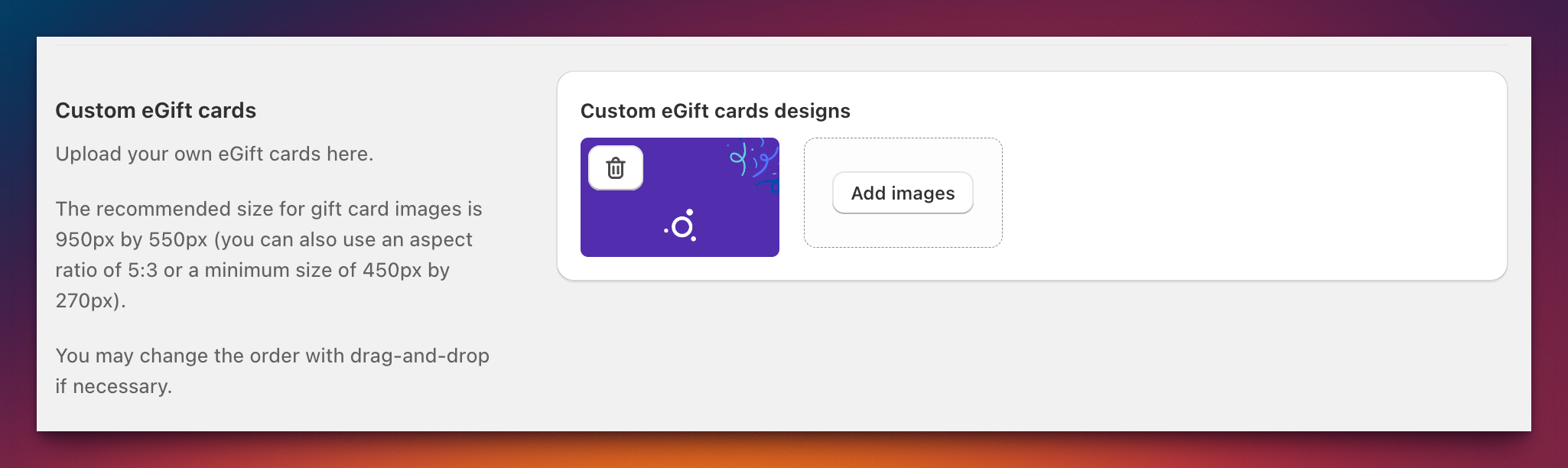
eGift Card Settings
Configure additional settings for your eGift cards:
- Allow Scheduled Send: Enables customers to schedule the delivery of a gift card to a recipient on a selected date. An email input and date picker will be displayed.
- Allow Video Messages: Allows customers to add video messages to gift cards. Videos can be up to 2 minutes long and are stored on our servers for 60 days after purchase. There are no additional charges for this feature.
- Allow Custom Amount: Lets customers purchase gift cards with custom amounts. Since Shopify only supports fixed variants, we’ve created a workaround. The app generates a draft order with the custom sale and redirects the customer to a separate checkout. The customer is taken to the checkout instantly without adding the item to the cart.
- Custom Amount Item SKU: Specify the SKU (stock keeping unit) for custom-amount gift cards.
- Custom Amount Limits: Set minimum and maximum values for custom-amount gift cards. An error will occur if a customer enters an amount outside of these limits.
- Use Gift Card Product Images as Gift Cards: Uses uploaded product images as the design for gift cards. This is useful if you have multiple gift card products and want different designs for each.
- Lock Design for Variant: Restrict a specific gift card design to a selected product variant. The design will switch based on variant changes. This is helpful when denominations are part of the design.
- Show Recipient's Name Field: Adds a field for the recipient's name on both the gift card and the gift card email.
- Set "Send to Me" Tab as Default: Changes the default tab to "Send to Me" instead of "Send as a Gift." The gift card will be sent to the email provided during checkout.
- Use Custom Link for the "Start Shopping" Button: Replace the default "Start Shopping" link on the gift card page. This link typically redirects to your store's homepage. [SCREENSHOT]
- Replace POS QR Code with Shop Link: Swap the POS QR code on the gift card page with a link to your store. This option is helpful if customers print their vouchers.
- Hide Gift Cards in User's Account: The app generates a "My Gift Cards" section in the customer portal, which shows all gift cards associated with the account. This option hides that section if desired.
- Show Balance Check Widget in "My Gift Cards" Section: Displays a balance-checking widget on the "My Gift Cards" page in the customer account.
- Disable Gift Card Page Animation: By default, the gift card page includes an envelope animation. This option disables that animation.
- Force Gift Cards to Be One-Time Use: Makes all gift cards single-use only. When this setting is enabled, the remaining balance of a gift card will be set to 0 after the first purchase.
Additional Notes
Remember to save your changes after making any modifications. For further assistance, click the "Need help? Contact us" link at the bottom of the page.